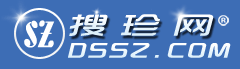搜索资源列表
Gh0st RAT 远程控制软件源代码
- 控制端采用IOCP模型,数据传输采用zlib压缩方式 稳定快速,上线数量无上限,可同时控制上万台主机 控制端自动检测CPU使用率调整自己的工作线程, 稳定高效 宿主为svchost以系统服务启动,有远程守护线程,上线间隔为两分钟。 心跳包机制防止意外掉线.. 支持HTTP和DNS上线两种方式 自动恢复SSDT(这功能干什么,大家都知道,免杀自己做吧),安装本程序需要管理员权限 控制端237K,返朴归真的界面,生成的服务端无壳,111 K,可安装多个服务端 其它细节方面的功能大家自
rawsniffer
- Example: rawsniffer -p TCP -dp 25,110 -o f:1.txt -m -sniffpacket 嗅探指定规则数据抱并保存到文件 rawsniffer -sniffsmtp 只嗅探smtp,输出到屏幕 rawsniffer -sniffall -dp 0 -o f:1.txt 嗅探smtp,pop,ftp,post,telnet保存到文件,[-dp 0]过滤无用包 rawsniffer -sniffall -dp 0 -o f:1.txt
070420SEUPeeper
- xicao的远程控制软件比0.1最小矩形算法的屏幕回传,自定义端口,URL转发,优化了界面等等 unstall --用来卸载服务端 winnet --winnet.dll的loader,注册为系统服务实现开机自启动 Peeper --服务端主文件winnet.dll的代码 Client --客户端程序代码 Seu_lib --公共开发库文件
AlarmService
- 这是我们开发一个报警服务, 从串口读报警, 用TCP把报警发送到客户端, 包括完成端口通讯, ADO数据库访问, 串口通讯等类, 数据库表我就不提供了, AlarmService /RegServer 安装服务, AlarmService /Start 开始服务, AlarmService /Stop 结束服务, AlarmService /UnRegServer 卸载服务
rasniffer
- 探指定规则数据抱并保存到文件 rawsniffer -sniffsmtp 只嗅探smtp,输出到屏幕 rawsniffer -sniffall -dp 0 -o f:1.txt 嗅探smtp,pop,ftp,post,telnet保存到文件,[-dp 0]过滤无用包 rawsniffer -sniffall -dp 0 -o f:1.txt -install sniffer -disname fuck 安装成服务启动并带参数 rawsniffer -uninstall sniffer 卸载服务
zxeg
- 一个经典的小教程,利用VS2005实现创建,安装及卸载服务程序
SeverDemo
- 代码实现了有界面的Windows服务,代码有实现自动安装服务、卸载服务的功能实现。
FtpClient&Service
- 一个C#写的ftp客户端,可已安装为系统服务,并支持客户端配置文件.(附带安装为服务和卸载服务的批处理文件)-a write C# ftp client can be installed as system services, and to support client configuration files. (Incidental services for the installation and uninstall the batch file)
WIN NT下页边距归零、自定义纸张的另一种实现
- (PB)dll功能:1.将不可为0的页边距设置为02.任意设置纸张大小,而不管你连接的是哪个打印机,也不管此打印机是否支持此大小(如果设定范围超出打印机支持的范围后,打印机将只能打印有效范围,不能打印的区域自动失效)dll特点:1.适用环境限WIN NT系列(WIN NT、WIN 2000、WIN XP)2.适用任意系列打印机、网络打印机、USB端口打印机3.不更改系统默认打印机设置、不更改纸张设置、不影响其它打印程序的打印设置及效果。dll的使用:1.声明函数,见例程的全局函数声明2.安装服务
WinService
- 我很喜欢的一个代码,MFC程序注册服务,自启动,让开发者了解 1.怎么安装一个服务 2.怎么控制一个服务(启动,停止,卸载) 3.最重要的怎么安装一个服务程序而且还会显示图形界面-Recently, I came across a situation where I needed to make an application launch automatically when the PC starts up. And the problem was that the program
Service
- vc制作windows服务程序,从别人那找来的一个类,用着不错,上传为了备份 使用 程序名.exe -s 为安装服务 程序名 -r 为卸载服务-vc create windows service program, from others that got from a class, with a good backup to use the program name in order to upload. exe-s for the installation service progra
CreateWindowsServices
- 用Vs.net 开发 Windows 服务 包括注册与卸载Windows服务 -Using VS.net development services, including registration with the Windows uninstall Windows services
DynService
- 3322 windows服务 包括vc源代码和可执行文件 3322Service.exe -i 安装服务 3322Service.exe -u 卸载服务 -3322 windows services include vc source code and executable files 3322Service.exe-i installed Service 3322Service.exe-u uninstall Service
WindowsService
- windows的服务的安装,卸载,启动,停止,检测,可以监控一个服务程序。-windows service Install /Unstall/start/stop/chekck
TSync
- 基于sntp的网络时间同步程序,有界面,右下角托盘,可注册为系统服务并能随时卸载。-Based on the SNTP network time synchronization procedures, there is interface, the bottom right corner of trays can be registered as a system service and can unload at any time.
FlashThief
- FlashThief U盘小偷 本程序以服务形式运行。当然,双击它也是开始监听了…… 安装服务:FlashThief.exe -install 卸载服务:FlashThief.exe -uninstall 安装服务后,默认启动方式为自动启动。你要安装后就运行,请使用 net start "Windows Management Acquisition" 设置盗取文件储存路径:FlashThief.exe -path D:\MyFiles
FlashThief
- vc++ U盘小偷监控程序,工程创建于VS2008,本程序以服务形式运行。双击以后出现Dos窗口,窗口内什么也没,但实际上它已经开始监控你的U盘了……如果你此时插入U盘,它会将U盘内的文件全部拷贝到指定目录里,这一切都是无声无息的。 更多信息: 安装服务:FlashThief.exe -install 卸载服务:FlashThief.exe -uninstall 安装服务后,默认启动方式为自动启动。你要安装后就运行,请使用net start "Window
U-Thief
- 本程序以服务形式运行。当然,双击它也是开始监听了…… 安装服务:FlashThief.exe -install 卸载服务:FlashThief.exe -uninstall 安装服务后,默认启动方式为自动启动。你要安装后就运行,请使用 net start "Windows Management Acquisition" 设置盗取文件储存路径:FlashThief.exe -path D:\MyFiles 如果D:\MyFiles不存在
svctest
- 一个自己写的Windows系统服务框架,ServiceObj类实现服务控制接口,Kernel类实现业务逻辑。 可自安装服务,自卸载服务,可以以系统服务模式运行或控制台运行便于调试。(A Windows Service Framework, the class ServiceObj implemented the Windows services control interface and class Kernel implemented the business logic. It ca
EUseServiceUnReg
- 使用cmd命令卸载windows服务,并在cmd窗口中显示进度条,在卸载服务前先关闭服务监控程序(Use the CMD command to uninstall the windows service and display the progress bar in the CMD window, and close the service monitor before the uninstall service)